Web I Laboratories, Inc.

Project Management Service Company
PREGARE15 Release Notes
On October 22, 2024, PREGARE Orario (hereafter referred to as “PREGARE”) “PREGARE15” was released.
This page introduces the additional and improved functions of our new version of PREGARE.
* Click here for the Japanese version of Release Notes.
* Click here for the detailed English version of Release Notes (PDF) .
Major Additional Functions
-
Setting items in System Settings
-
Detailed settings for issue tracking system linkage
-
Importing issue tracking system data
Enhanced Report function
-
Added Back button
-
Changed the default file name of output report (CSV/Excel)
Enhanced profitability-related functions
-
Enhanced Work Package update function
-
Added forecast calculation function
-
Added Budget clearing function for Budgeted Cost of Work Estimated / Budgeted Cost of Work Scheduled
“Resource Histogram Group” function of ACTY'S became available
-
Added “Histogram Group Name” item to project resources of each project
-
Added “Histogram Group Name” setting item to Multi-project
Added issue tracking system linkage function
We have added a new issue tracking system linkage function so that issue information of projects managed with Jira Software (cloud edition) or Redmine can be managed as project schedules.
By visualizing the issue information registered in each project’s issue tracking system as a task in a bar chart, it empowers to better coordinate the schedule and assignees and issues. This also enable more accurate budget-actual management, which could not be achieved using an issue tracking system alone.
* It supports Jira Software (cloud edition) and Redmine as the issue tracking system target.
* To use this function, you will need to prepare your own instance of Jira Software (cloud edition) or Redmine.
(1) Setting items in System Settings
In “ITS Linkage” section of System Settings, you can configure whether to link issue tracking systems and which to link. Furthermore, you can specify which view to be used for the linkage.

(2) Detailed settings for issue tracking system linkage
You can register required information for the target issue tracking system in “ITS Linkage Settings” button of Latest Schedule and Schedule History on Schedule tab.

(3) Importing issue tracking system data
You can import data from issue tracking system into a bar chart by clicking “Import from issue tracking system” button of Latest Schedule And Schedule History on Schedule tab.

Enhanced Report function
(1)Added Back button
Previously, when you clicked “Next” button on the new report creation / editing screen to advance to the next screen, you could not return to the previous screen. With the addition of “Back” button, you can return to the previous screen if you accidentally skipped the screen you want to edit or you need to edit the entered content.

(2)Changed the default file name of output report (CSV/Excel)
Previously, the output file name was default to “report”, which made it difficult to distinguish amongst exports. To improve clarity and ease of identification, the default output file name has been changed to “{Report Name}_{YYYYMMDDhhmm}”.
*{YYYYMMDDhhmm} will be the date and time when the report is generated.
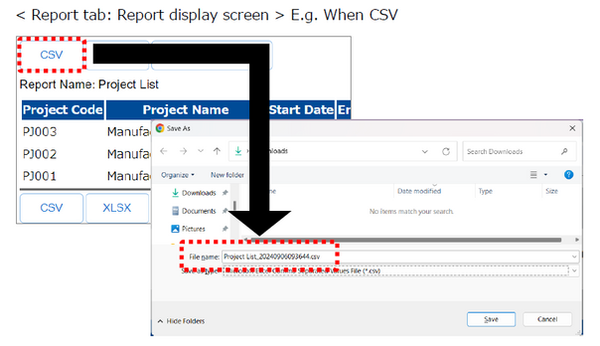
Enhanced profitability-related functions
(1)Enhanced Work Package update function
Previously, if you wanted to update only Work Packages during project execution, you had to update Work Package as well as Budgeted Cost of Work Estimated and Budgeted Cost of Work Scheduled. This has been improved, and now you can update just the Work Packages from the Work Package List for each project on Project tab.

(2)Added forecast calculation function
Previously, there were two types of budgets, Budgeted Cost of Work Estimated and Budgeted Cost of Work Scheduled. We have now added a Forecast calculation function that allows you to calculate monthly cost forecasts from the cost forecast year/month to the project finish year/month based on the latest schedule. This allows you to calculate a budget while maintaining the schedule performance and cost performance of the latest schedule.

(3)Added Budget clearing function for Budgeted Cost of Work Estimated / Budgeted Cost of Work Scheduled
When a registered project’s start or finish year/month is changed before the project begins, and if the Budgeted Cost of Work Estimated or Budgeted Cost of Work Scheduled has already been aggregated for the period outside the new range, several operations are required to be done, such as updating the bar chart and recalculating the budget. To simplify this process, we have added a budget clear function allowing you to smoothly revise the period before the project begins.
* The budget clear function can only be performed by users who have both project budget update authority and budget clear authority in the project’s permission settings.
* Once the actual costs, such as Man-hours, Expenses, or Costs has been entered after the project has started, the “Clear Budget” function cannot be executed, even by authorized users.

“Resource Histogram Group” function of ACTY'S became available
(1)Added “Histogram Group Name” item to project resources of each project
You can now assign Histogram Group to project resources registered in each project schedule. This can be done via the Resource List on the project edit screen or the project resource edit screen. Additionally, for bulk registration of Histogram Groups across projects, please use the newly available “Project Resource CSV Upload” feature in Project List.
Furthermore, you can use the “Copy Resource Group Name” button to set Histogram Group names to match Resource Group names. After copying, you can freely edit the group name as needed.

(2)Added “Histogram Group Name” setting item to Multi-project
When setting Histogram Group Name for multi-project, you can select whether to use the Resource Group Name as the Histogram Group Name on Multi-project tab.

Please also refer to PREGARE15 “User Manual” and “Reference Manual” for details on each function.
System requirements
Please check this page for the system requirements.
Known Issues and Workarounds
In PREGARE15, when creating a list report on Report tab, there is a possibility that unspecified subtotal rows may be displayed in the report under certain operations. The workaround is as follows:
< Workaround >
1. Open the edit screen of the report that displays the subtotal rows.
2. On the Edit Report 1 screen, select “Summary” in the “Report Type” item. Click the “Next” button until “Grouping Columns” item appears.
3. Clear the item that has been selected in “Grouping Columns” item and click “Save And Run” button.
4. Click “Edit Definition” button, and select “Tabular” for Report Type on the Edit Report 1 screen, then click “Save And Run” button.
If you encounter this issue, please follow the < Workaround > above or contact our Product Support. We apologize for any inconvenience this may cause and appreciate your understanding.
Important matters regarding the use of PREGARE
Please be sure to check this page before using PREGARE.
(Last update: October 31, 2024)